

 Print
Print
 Home >
How to “add a printer “by manually under Windows?
Home >
How to “add a printer “by manually under Windows?
File Number:FAQAA4-37V119
How to “add a printer “by manually under Windows?
Step1: Click “add a printer” in the ‘Devices and Printers’
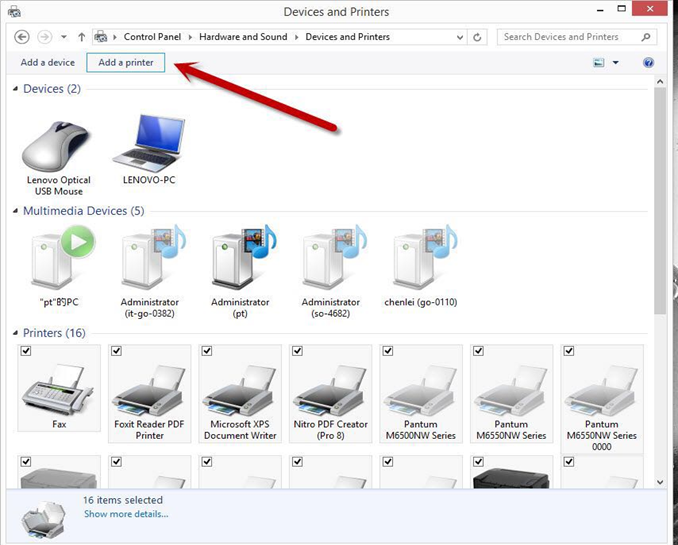
Step2: Please chose “the printer that I want isn’t listed” and chose ‘next” , it will be shown as below:
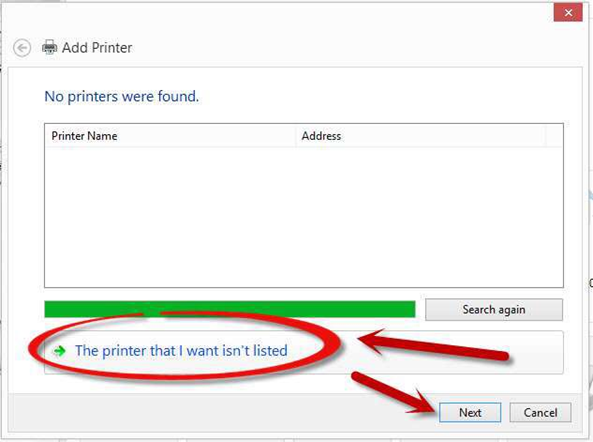
Step3: Please chose” adds a local printer or network printer with manual settings” and chose “Next”, it will be shown as below:
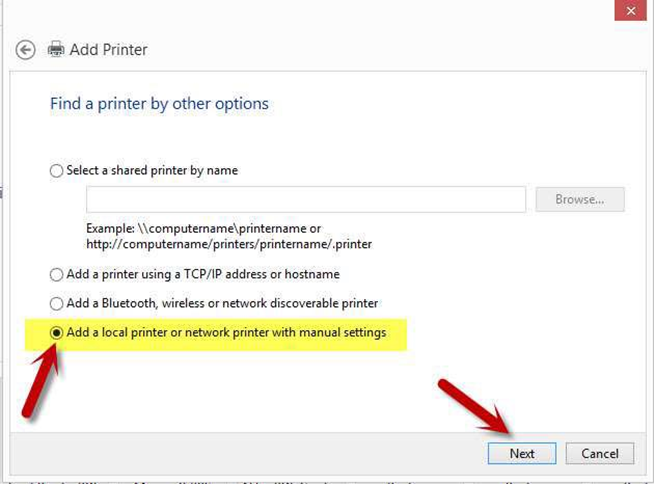 Step4: Please chose “Use an existing port” and select “Next”, it will be shown as below:
Step4: Please chose “Use an existing port” and select “Next”, it will be shown as below:
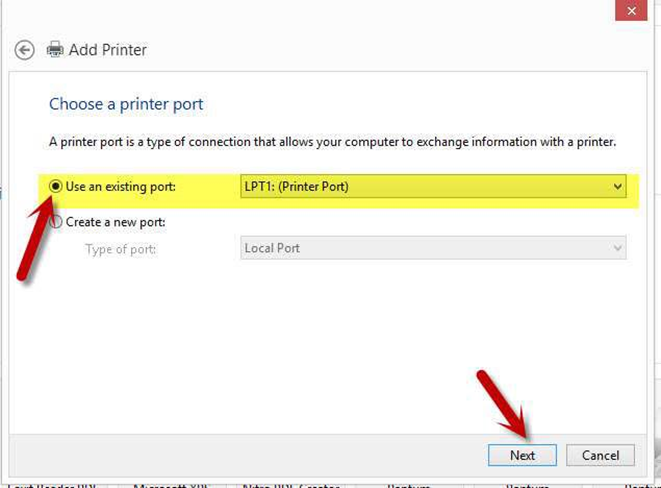 Step5: Please chose ‘have disked” and click “Next”, it will be shown as below:
Step5: Please chose ‘have disked” and click “Next”, it will be shown as below:
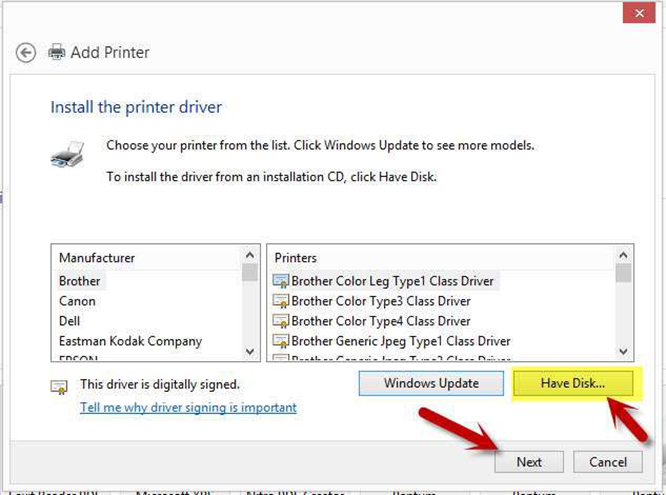
Step6: Please chose “browse” when the windows pop up, it will be shown as below:
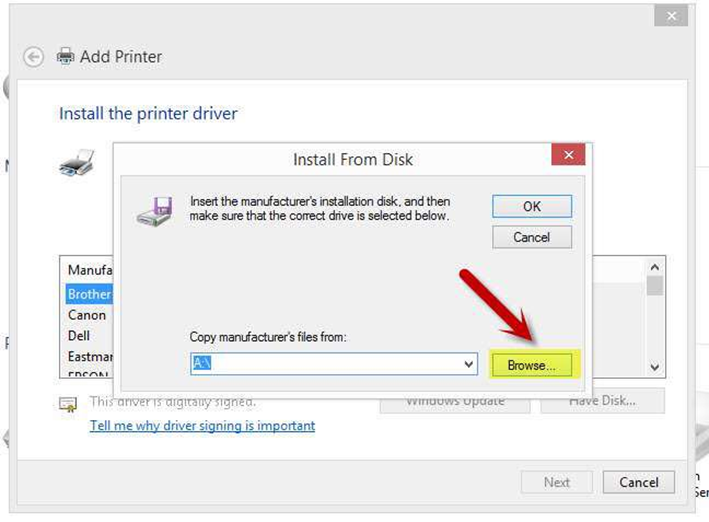
Step7: Please chose the “INF file” in the installation package and then chose “Next” it will be done.
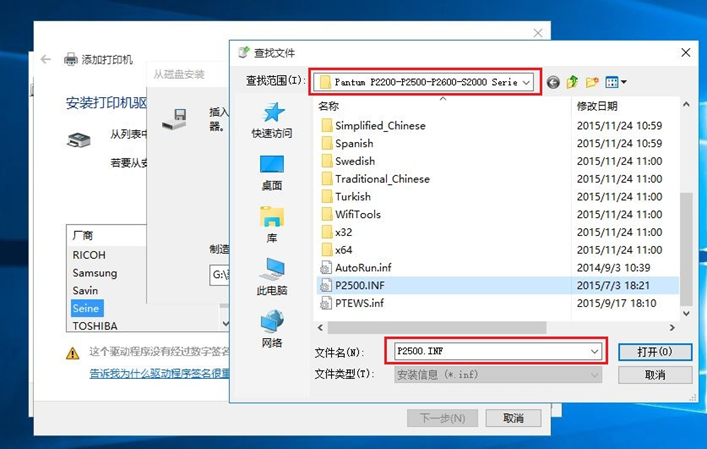
Step8: It will be finish to installation automatically after you pull up the printer’s USB cable.