

 Print
Print
 Home >
How do I setup a password for my WI-FI Connection? ( applicable to Wi-Fi models)
Home >
How do I setup a password for my WI-FI Connection? ( applicable to Wi-Fi models)
File Number:FAQAA4-1V119
Step1: Make sure P2500W printer is power
on.
Step 2: Connect to Printer AP by mobile phone or PC. The SSID is start with” Pantum-AP”, and follow with number and character string.
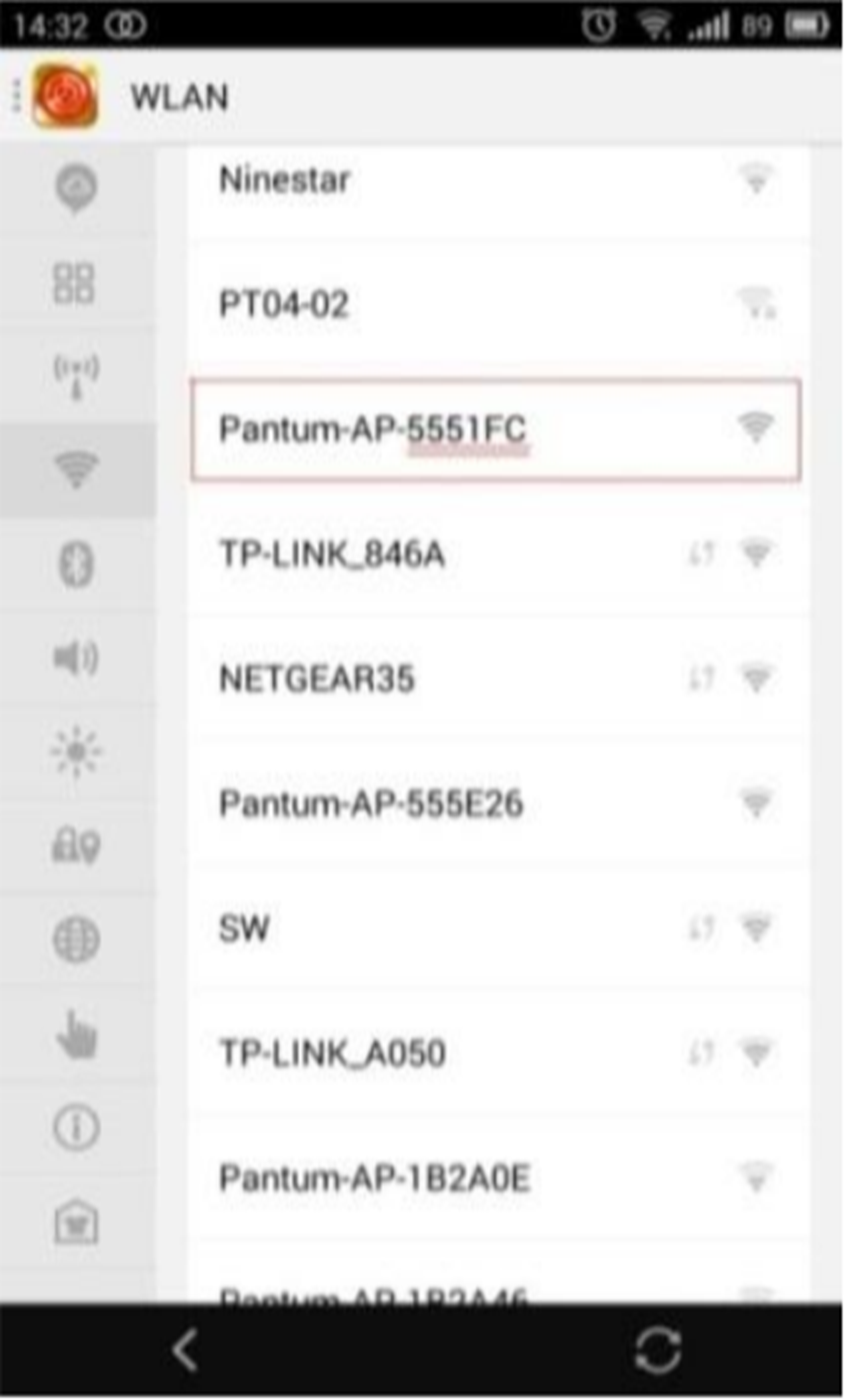
Step 3: Visit the Printer Web page via
browser, Printer default address is 192.168.223.1
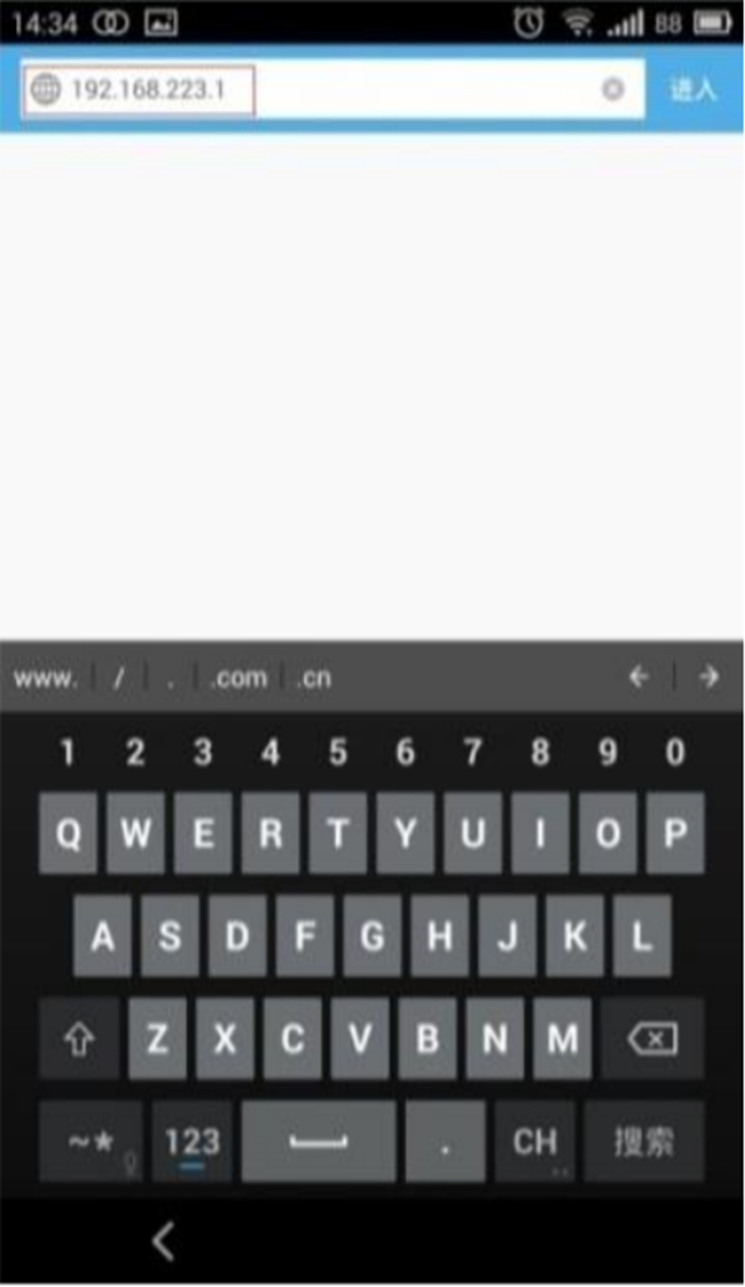
Step4: Enter the printer web page, choose “Log in” Tap.
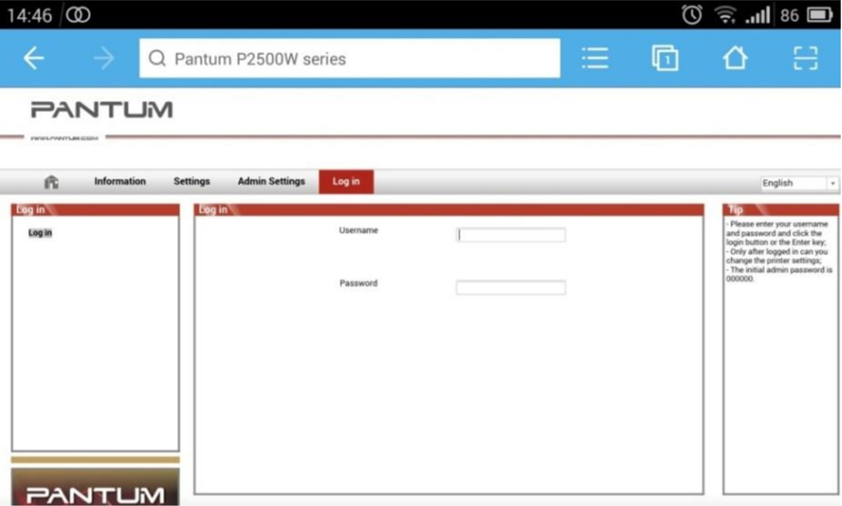
Step 5: Input default user name: admin, Default password:000000. And Login.
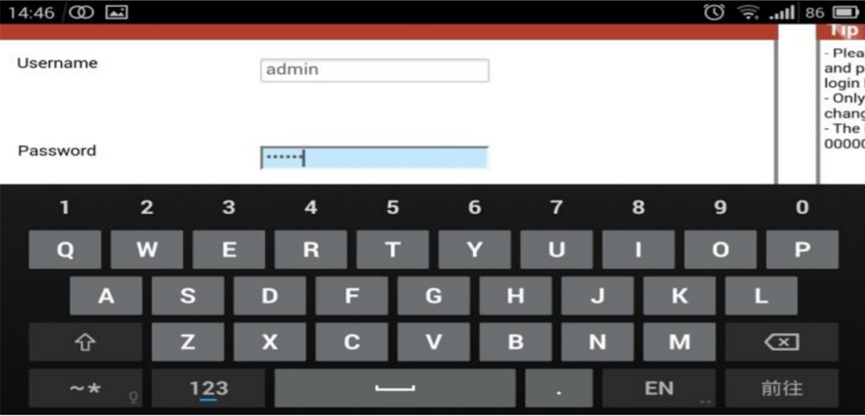
Step 6: Select “settings” Tap -- wireless settings -- wireless Hot spot. Then set wireless Parameter -- Authentication -- either WPA or WPA2.
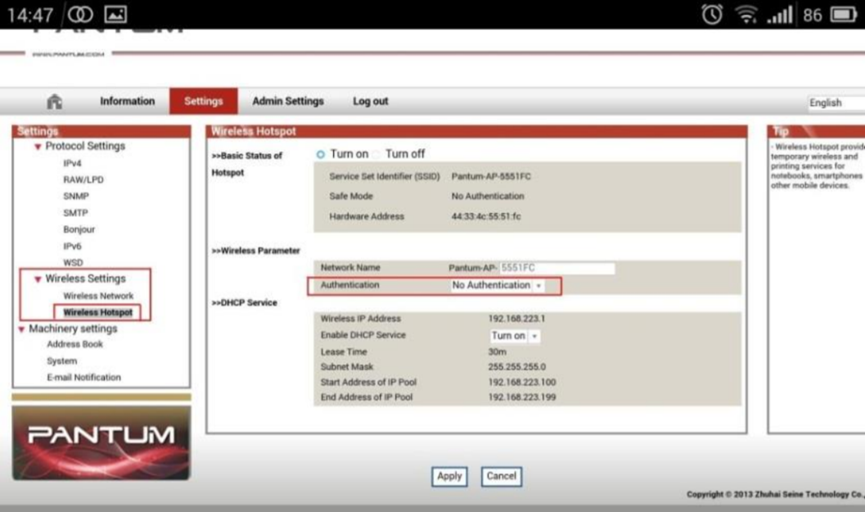
Step 7: Set the password in the tap, then click “apply “.

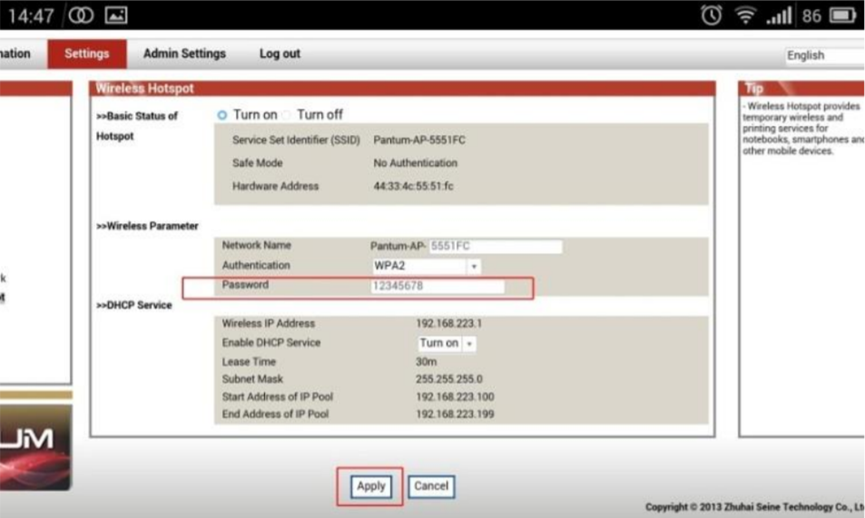
Step 8: Disconnect equipment and printer, when reconnect them, it should input the password as step 7 setting.
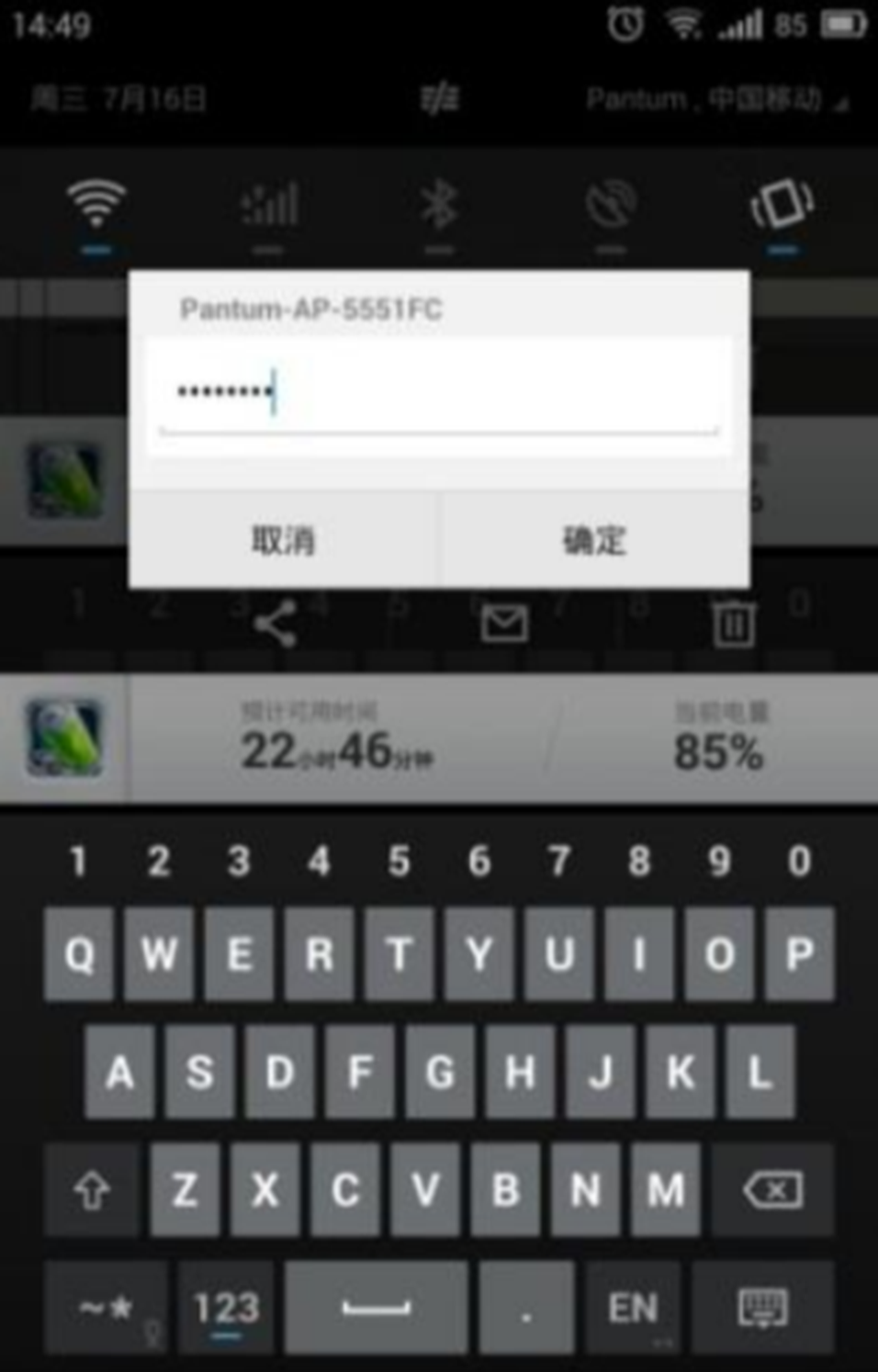
Remark Here is the way to recover factory
default setting in case customer forgets the password:
1) Turn off the printer power switch.
2) Press the “cancel / continue” button
until the printer turn on and enter standby mode. ( It will take 5 seconds with
pressing the button)