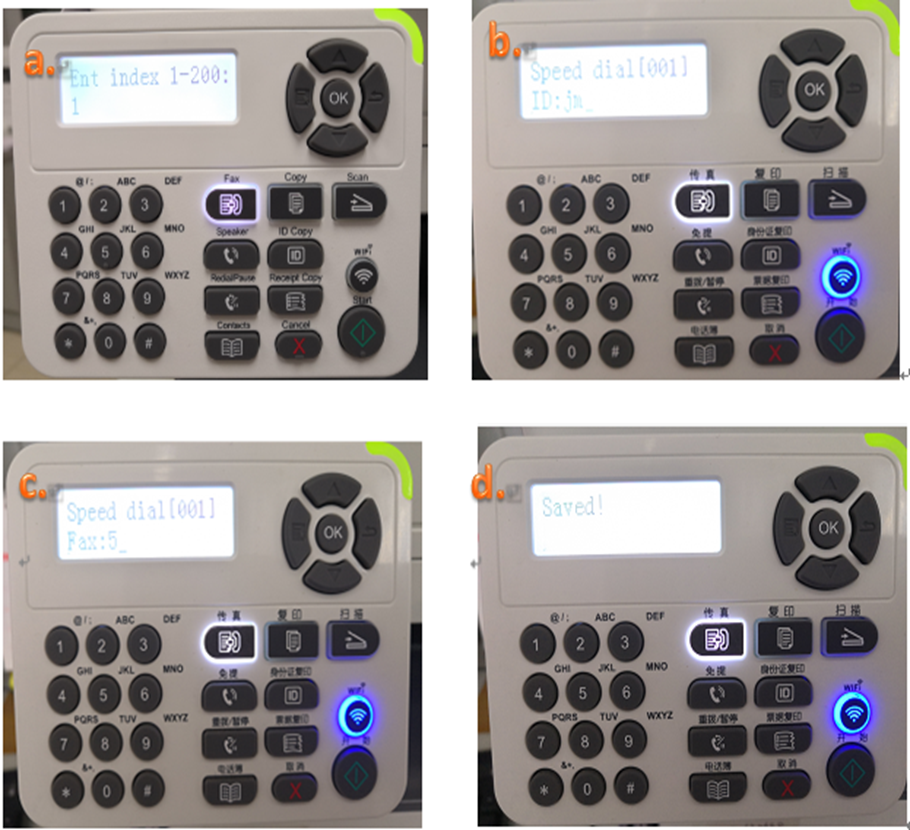Print
Print
 Home >
How to Send Group Fax on M6800/M7200 Series Printer?
Home >
How to Send Group Fax on M6800/M7200 Series Printer?
File Number:FAQ51M-44V124
How to Send Group Fax on M6800/M7200 Series Printer?
With the feature of Group sending, it supports inputting several numbers to be faxed one by one, with the ability of up to 99 fax numbers for each group sent to at the same time.
A: At first, you need to set up all the new fax numbers in the contacts.
Step1: Press "Fax" and then "Menu" to enter the "Menu Setting" interface.

Step2: Press OK button to enter the Fax setting interface.

Step3: Choose the “11.Contacts” option you want to set by pressing the page up and down keys.

Step4: Enter the fax number one by one by pressing the number on the “NO.4 New and edit”

Step5: It will be taken an example as below: