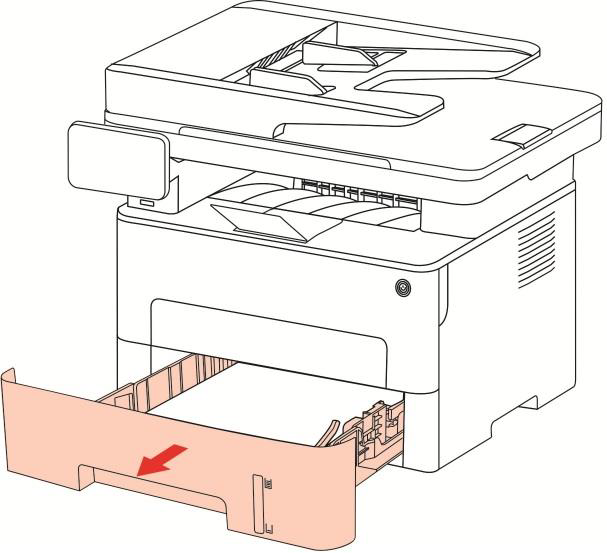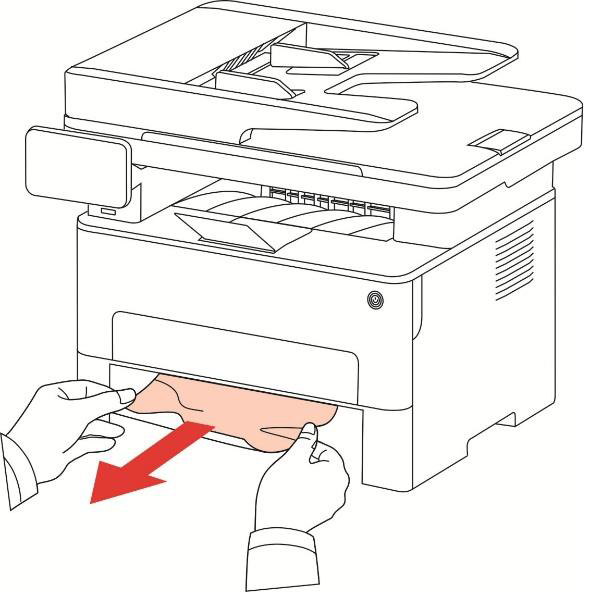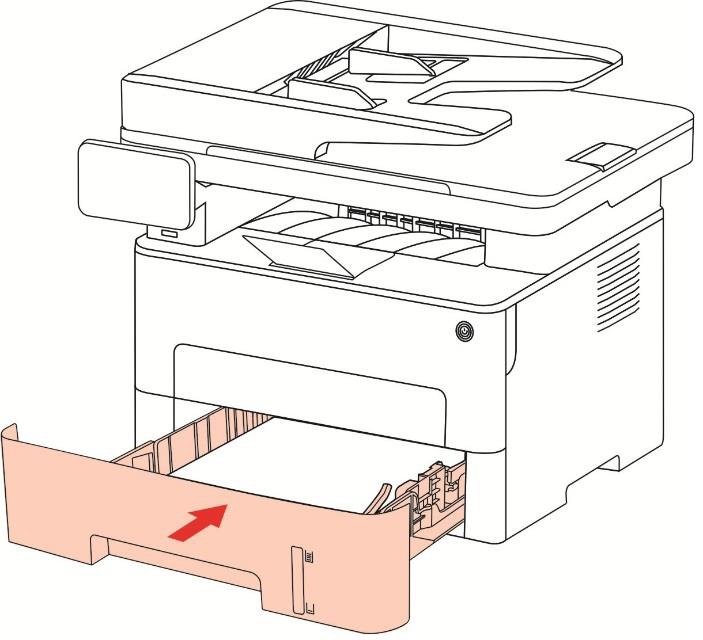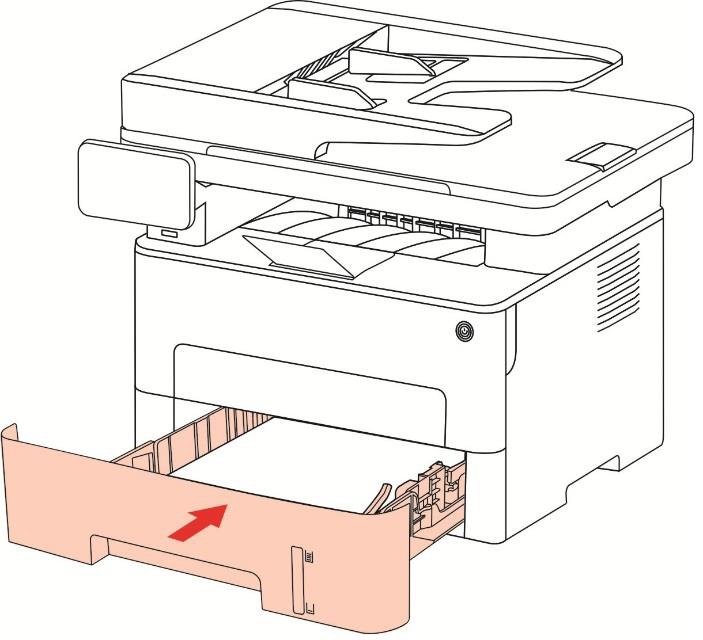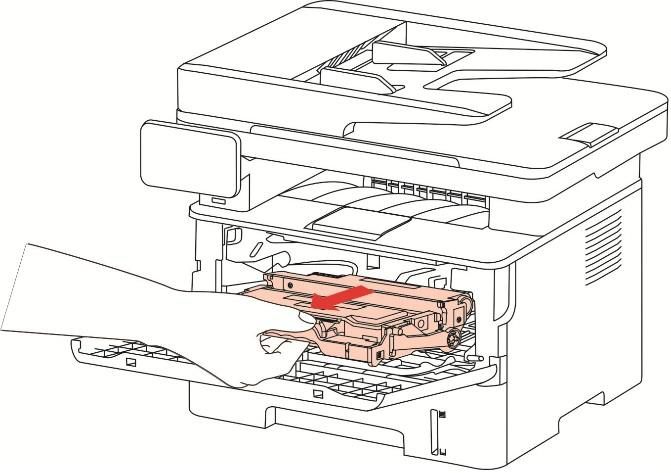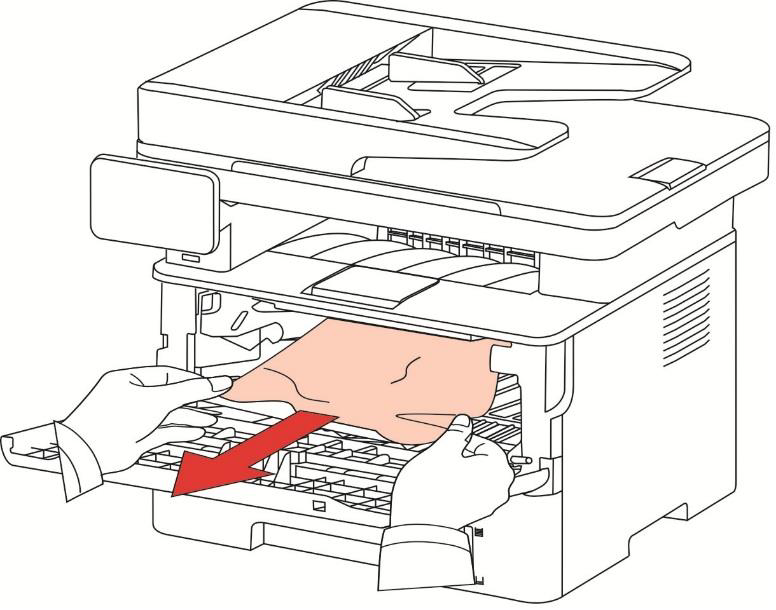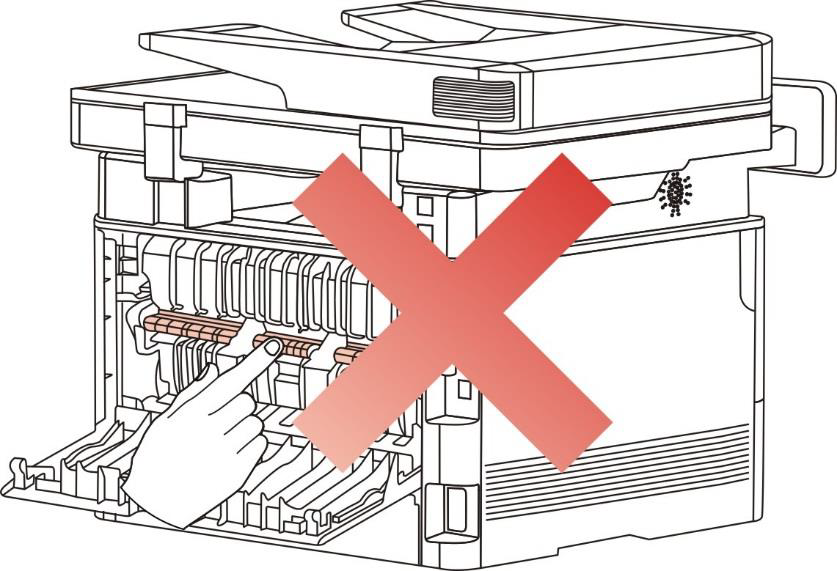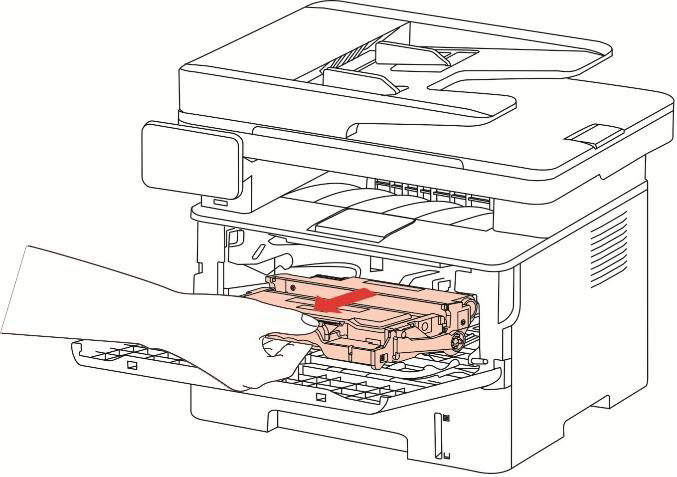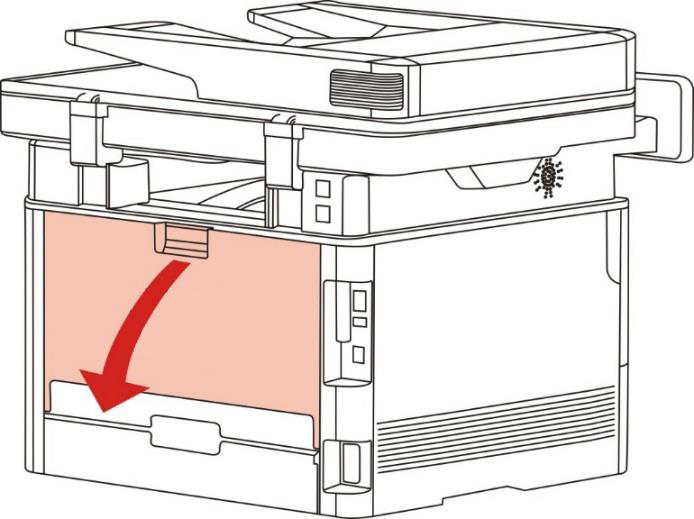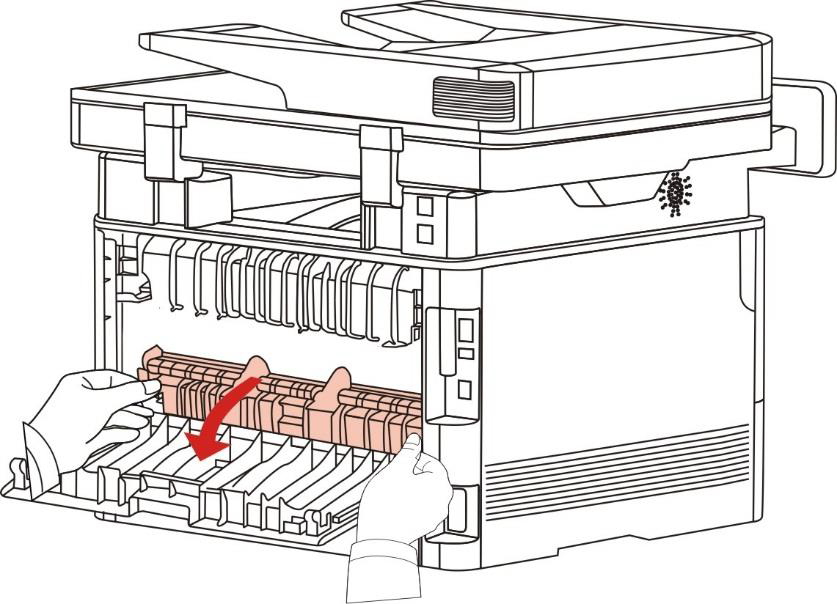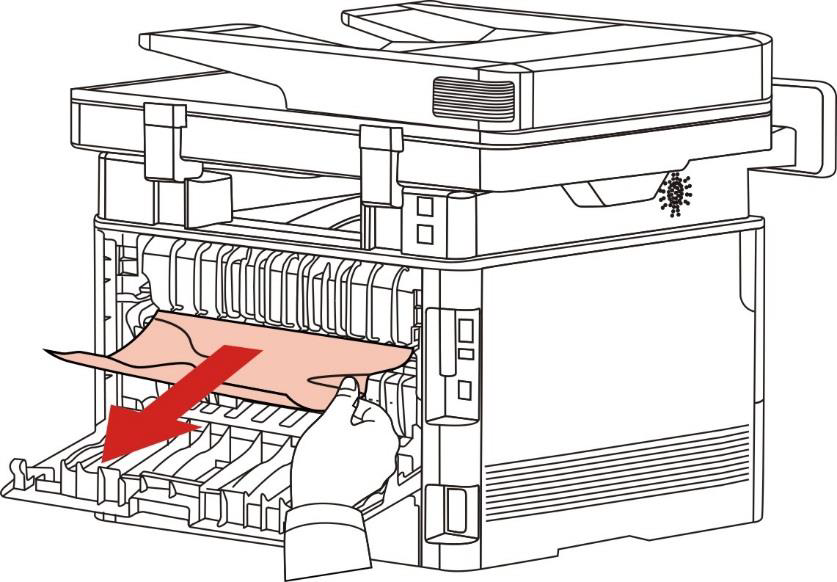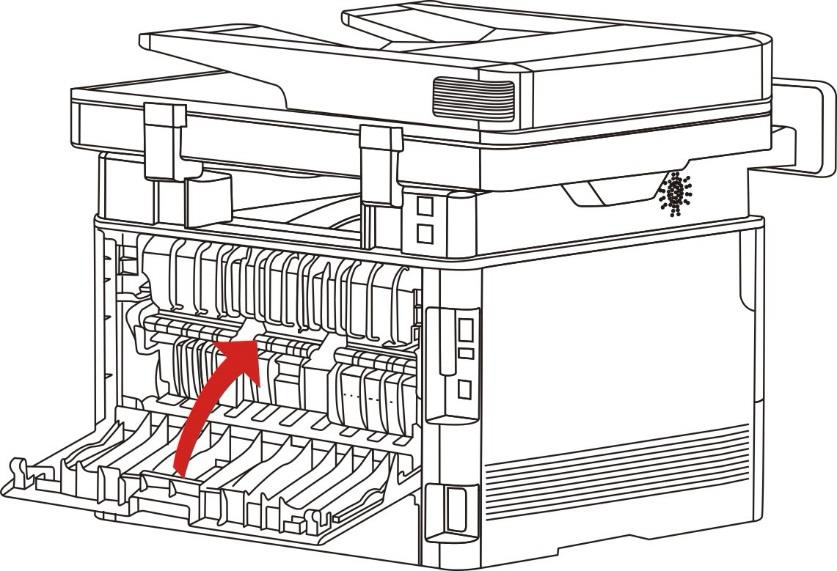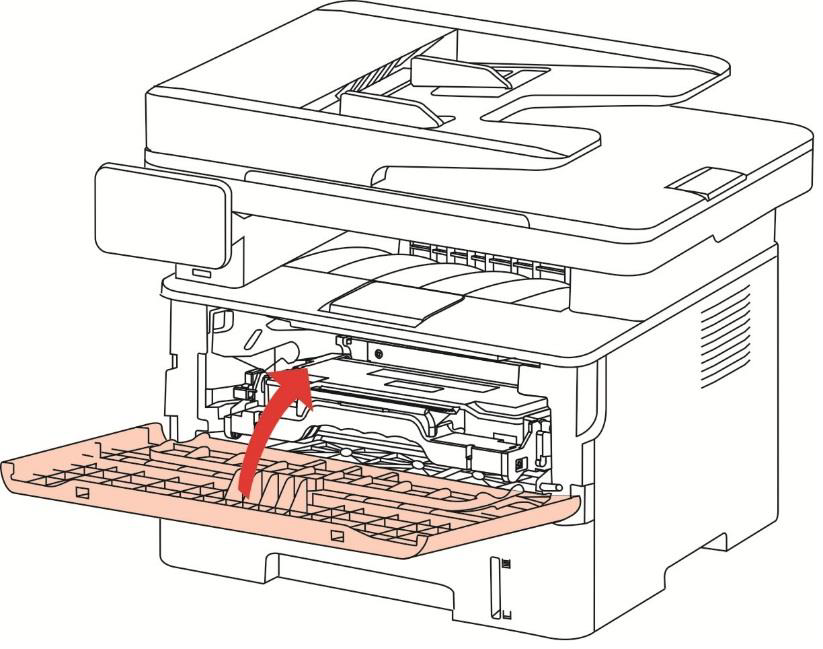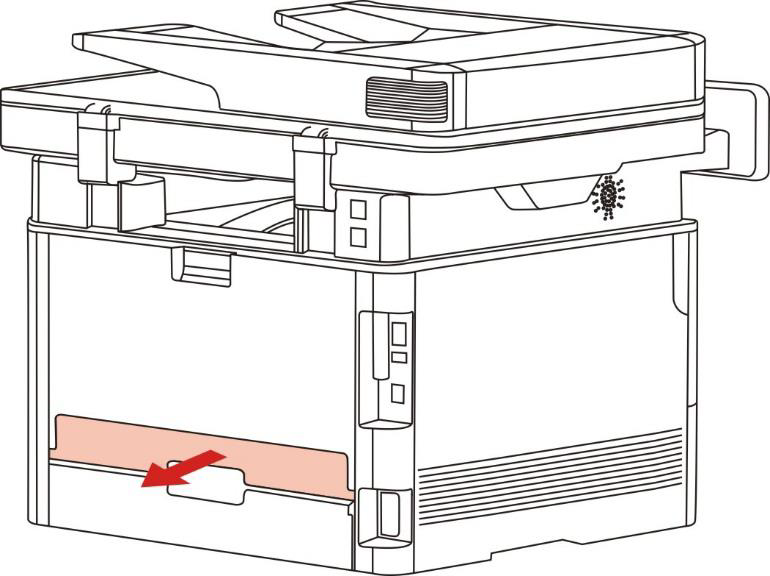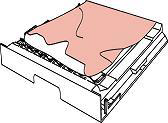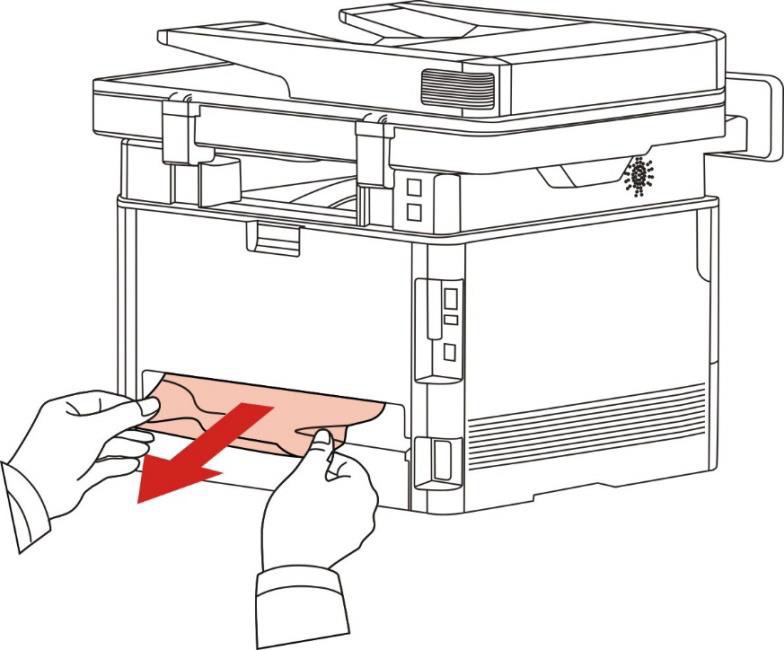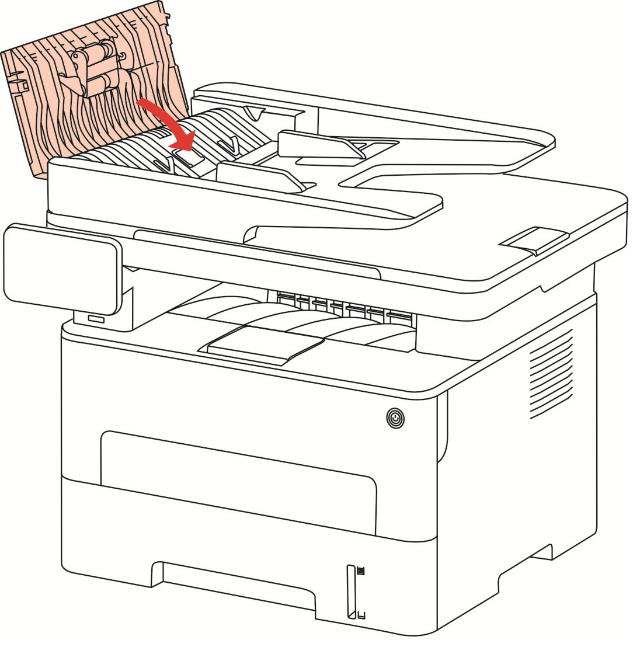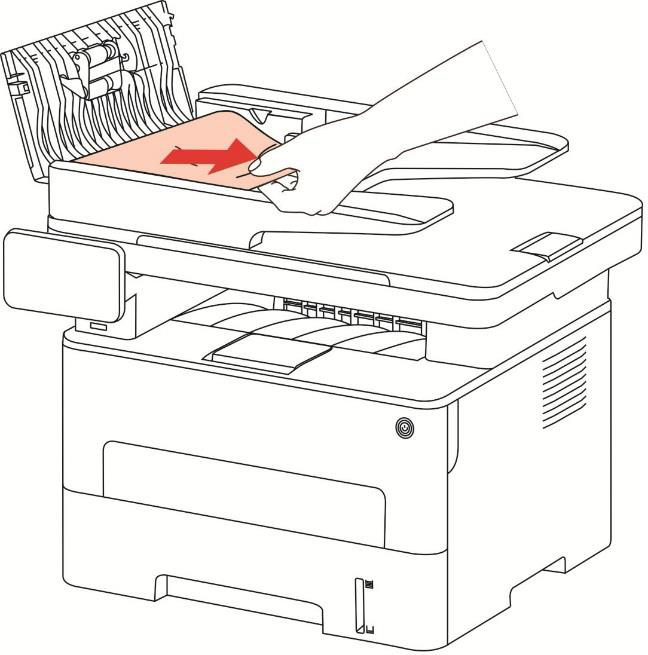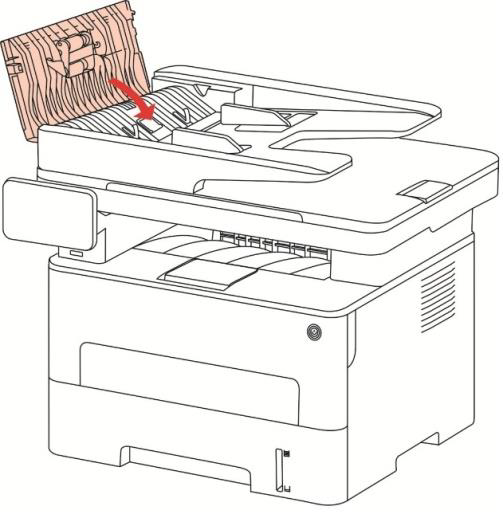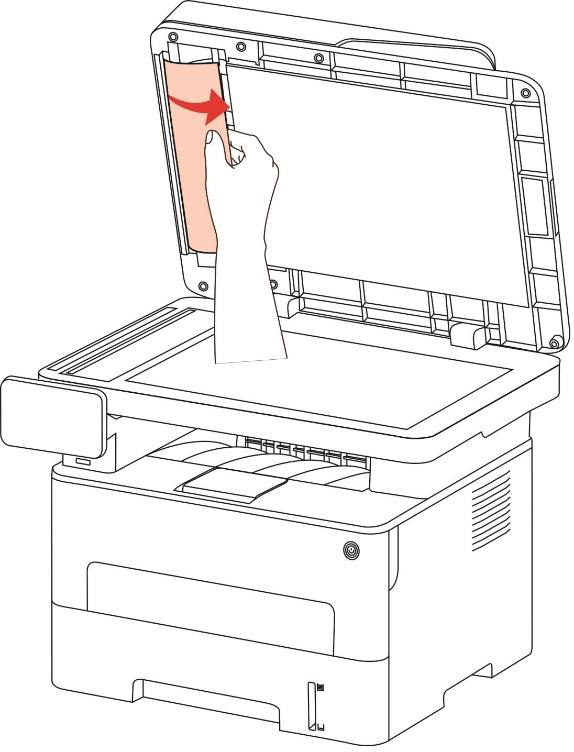File Number:FAQ51M-57V124
How can I clear any paper jam for M7300 Series Printer?
There are four conditions paper jam possible as below:
A) Middle Jam
Step1: Pull paper tray out, then gently pull the jammed paper out, and Install paper tray.
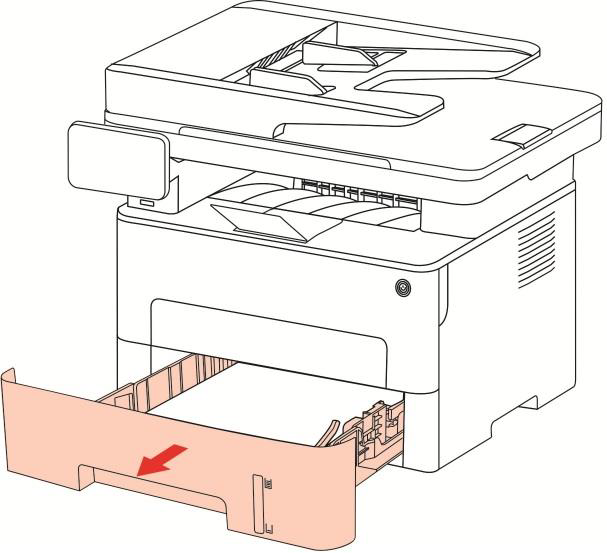
Step2: Open the front cover, take the laser toner cartridge out along the track, then gently pull the jammed paper out.
B) Paper Jam in the Fuser unit
Step1: Open the front cover and then remove the laser toner cartridge along the guide rail, then open the rear cover, take out the fuser door using the handles on both sides.
Note: When papers jammed in fuser unit are taken out, please pay attention and do not touch the
shaded area shown below in order to avoid burns.
Step2: Gently pull the jammed paper out, then c lose the back cover after removing the paper jammed, install a new toner cartridge and then close the front cover; then, the printer will recover printing automatically.
C) Duplex Unit Jam
Step1: Remove the duplex printing unit from the back of the printer, then remove the jammed paper from the duplex unit, If the paper does not come out along with the duplex unit, open the tray and remove the jammed paper directly from the bottom.
D) Paper Jam occurs on the ADF
Step1: Open the ADF's top cover, then remove the paper jammed from the ADF.
Step2: After removing the paper jammed, close the top cover and then the printer will be back to the ready state. If it is difficult to remove the paper jammed, please try to open the scanner cover and remove it from the pressing block.


 Print
Print
 Home >
How can I clear any paper jam for M7300 Series Printer?
Home >
How can I clear any paper jam for M7300 Series Printer?