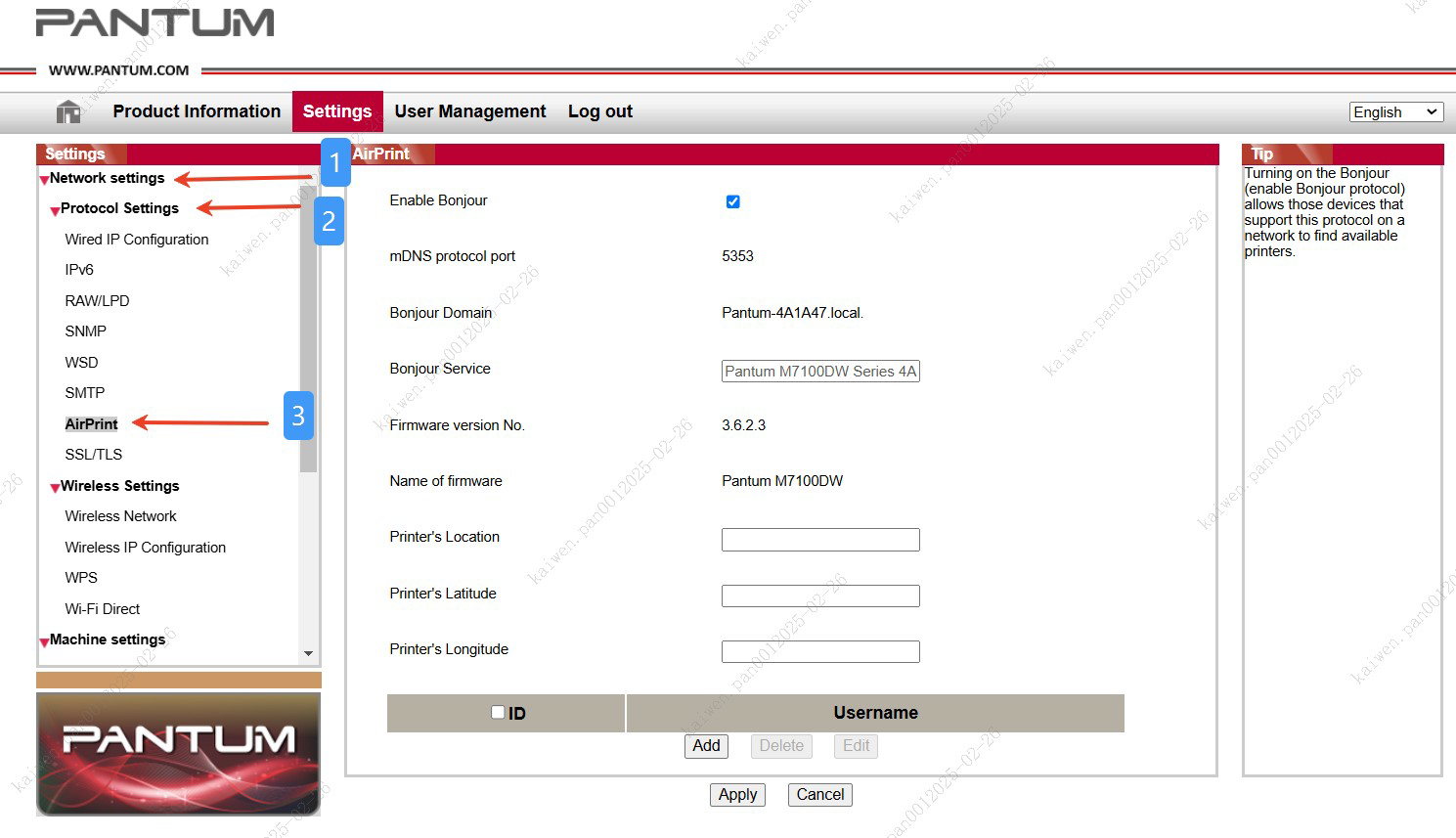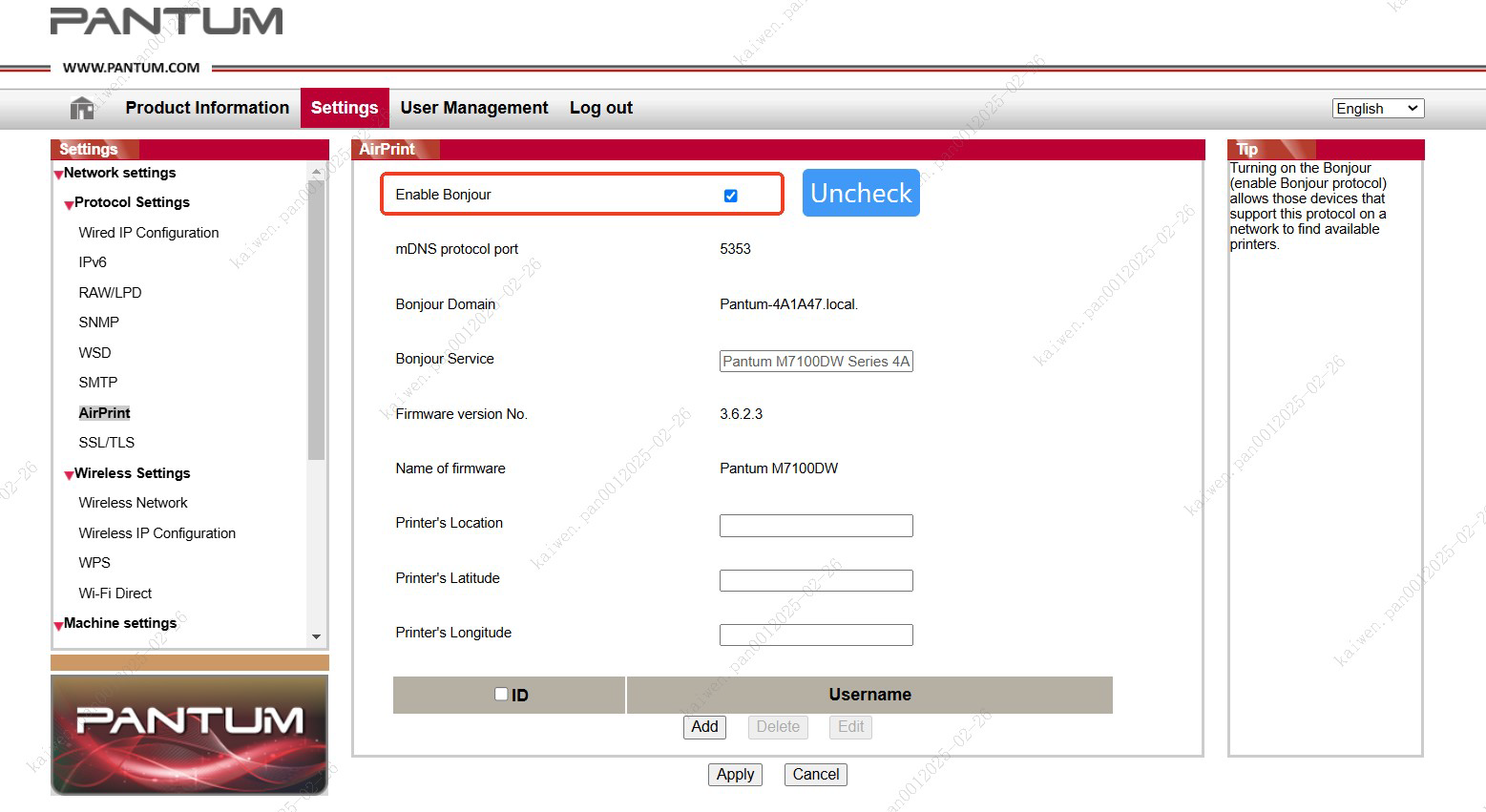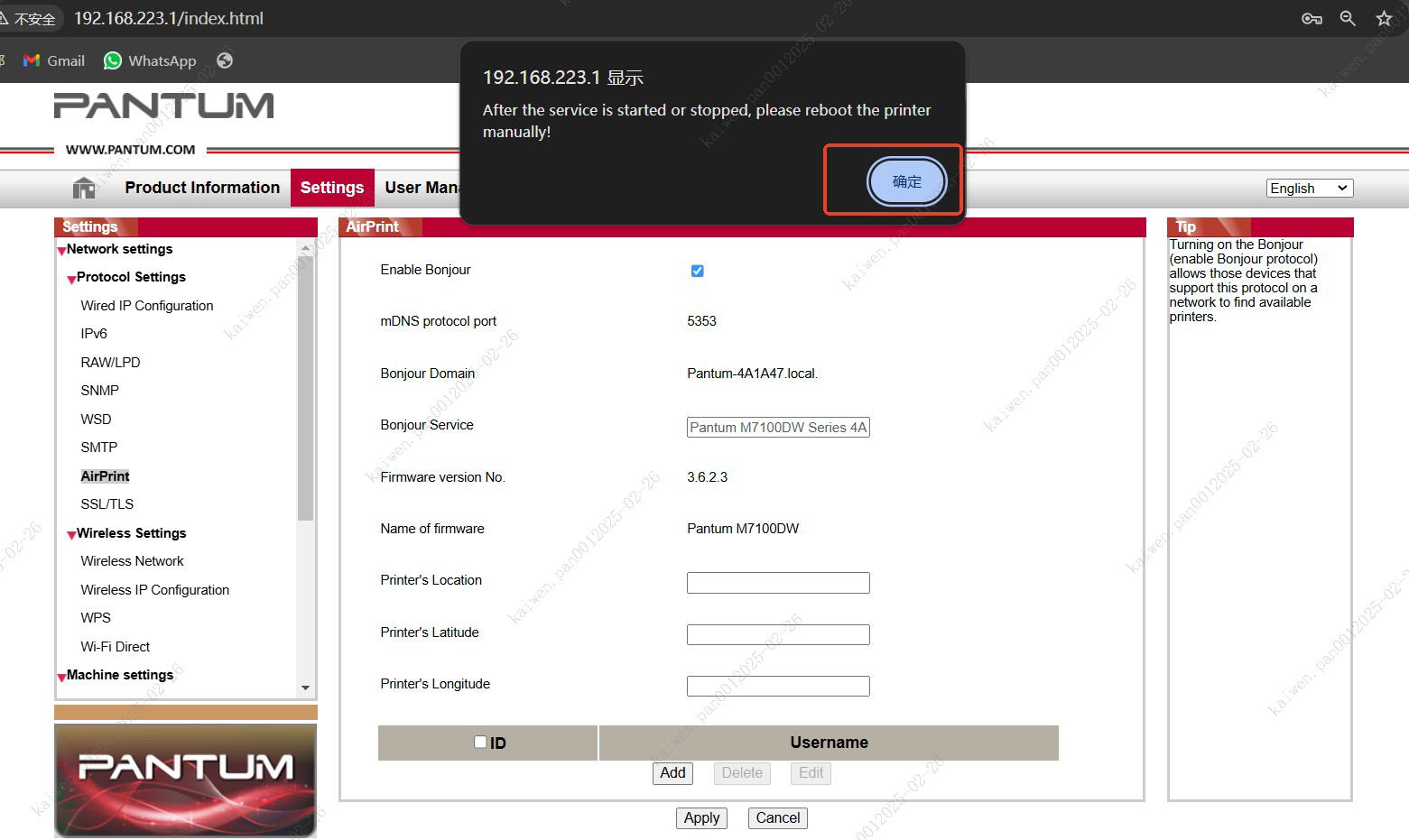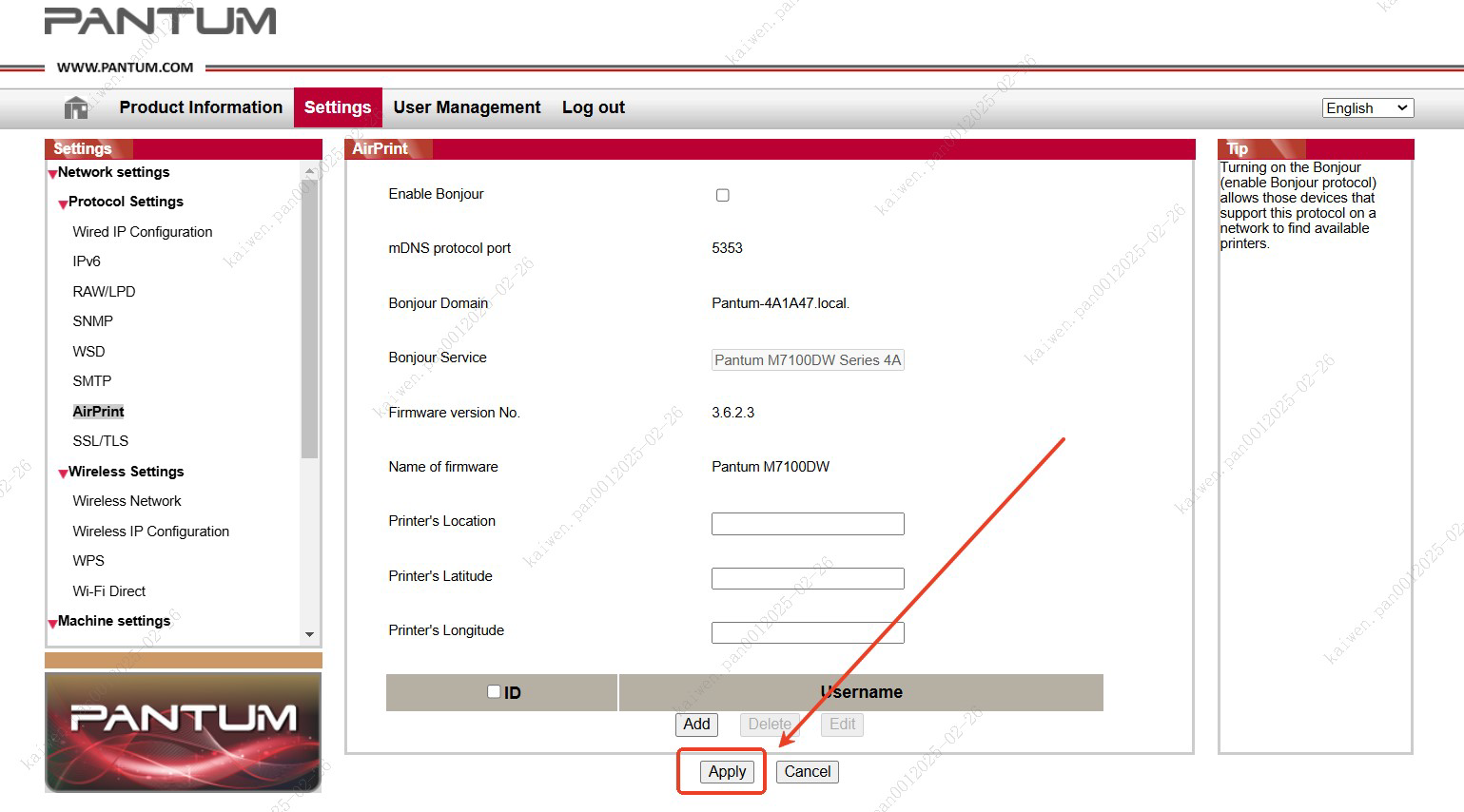Print
Print
 Home >
How to solve the problem of printing IPP garbled characters?
Home >
How to solve the problem of printing IPP garbled characters?
File Number:FAQAA4-59V125
How to solve the problem of printing IPP garbled characters?
I. Problem Scenario
1. When using a USB connection on the Windows operating system, the printer automatically prints garbled IPP pages (as shown in the image below).

2. Systems supporting the IPP protocol in Windows exhibit the aforementioned issue.
II. Solutions
Method ①: Uninstall Windows System Update Patches.
1. Computer Settings → Update & Security
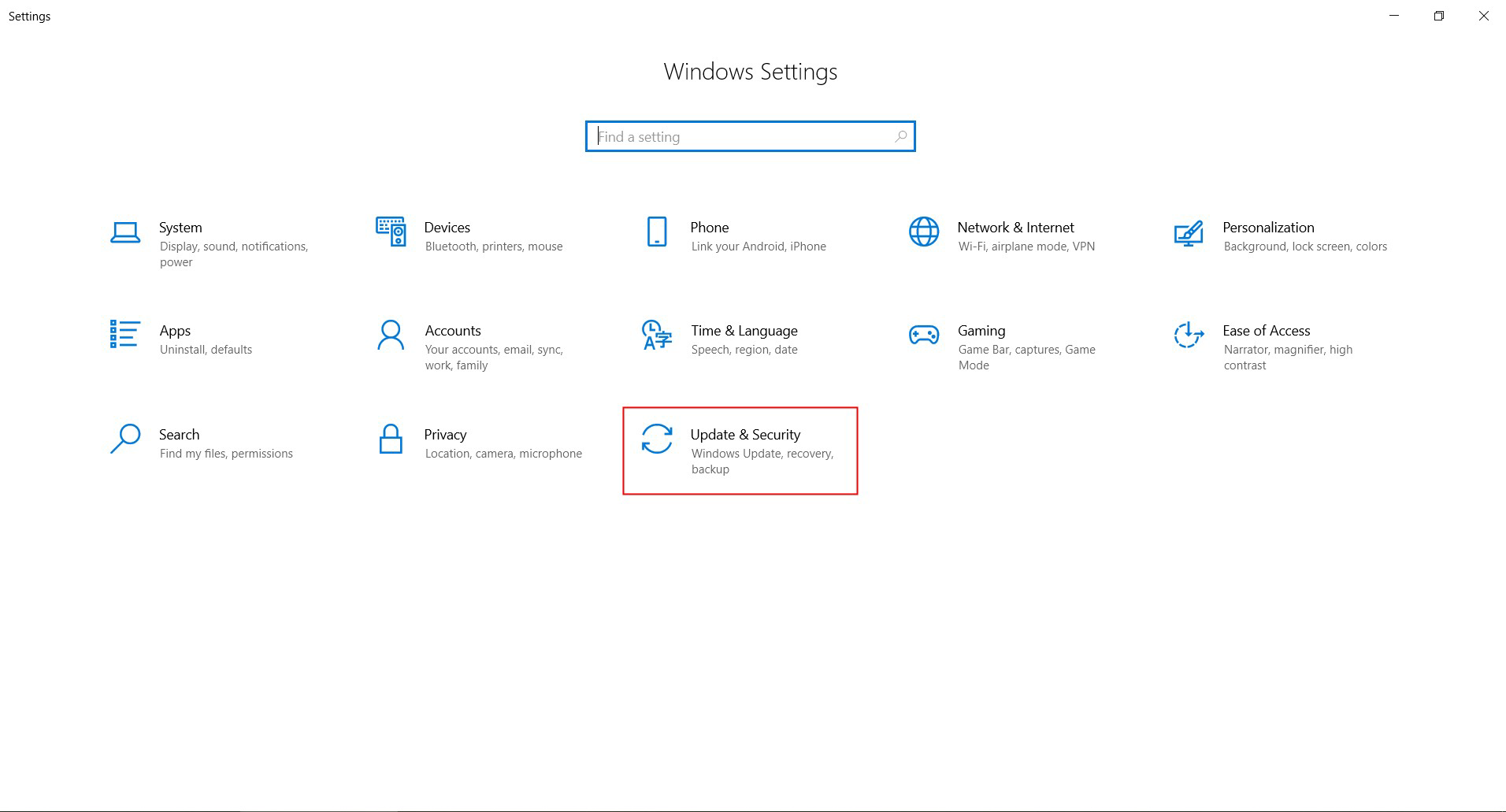
2. Windows Update - View Update History
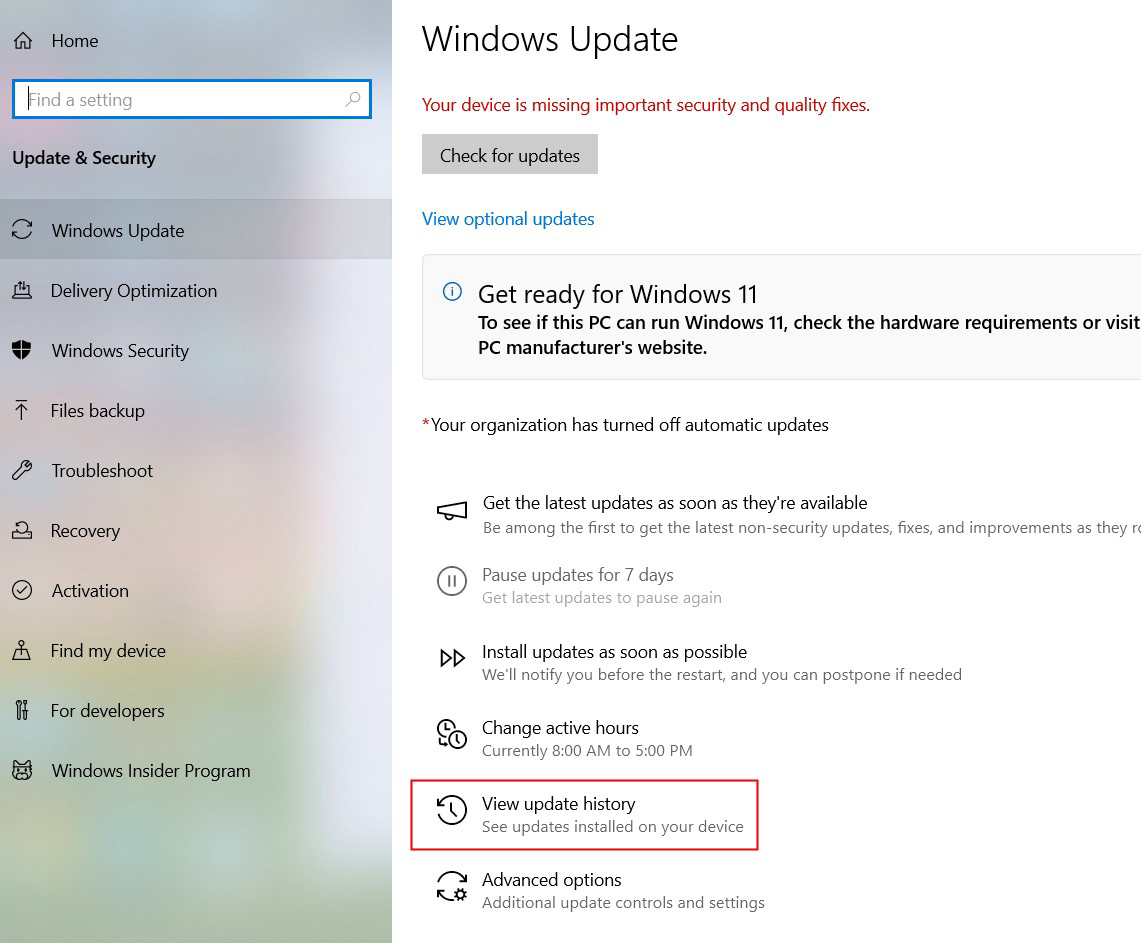
3. Uninstall updates
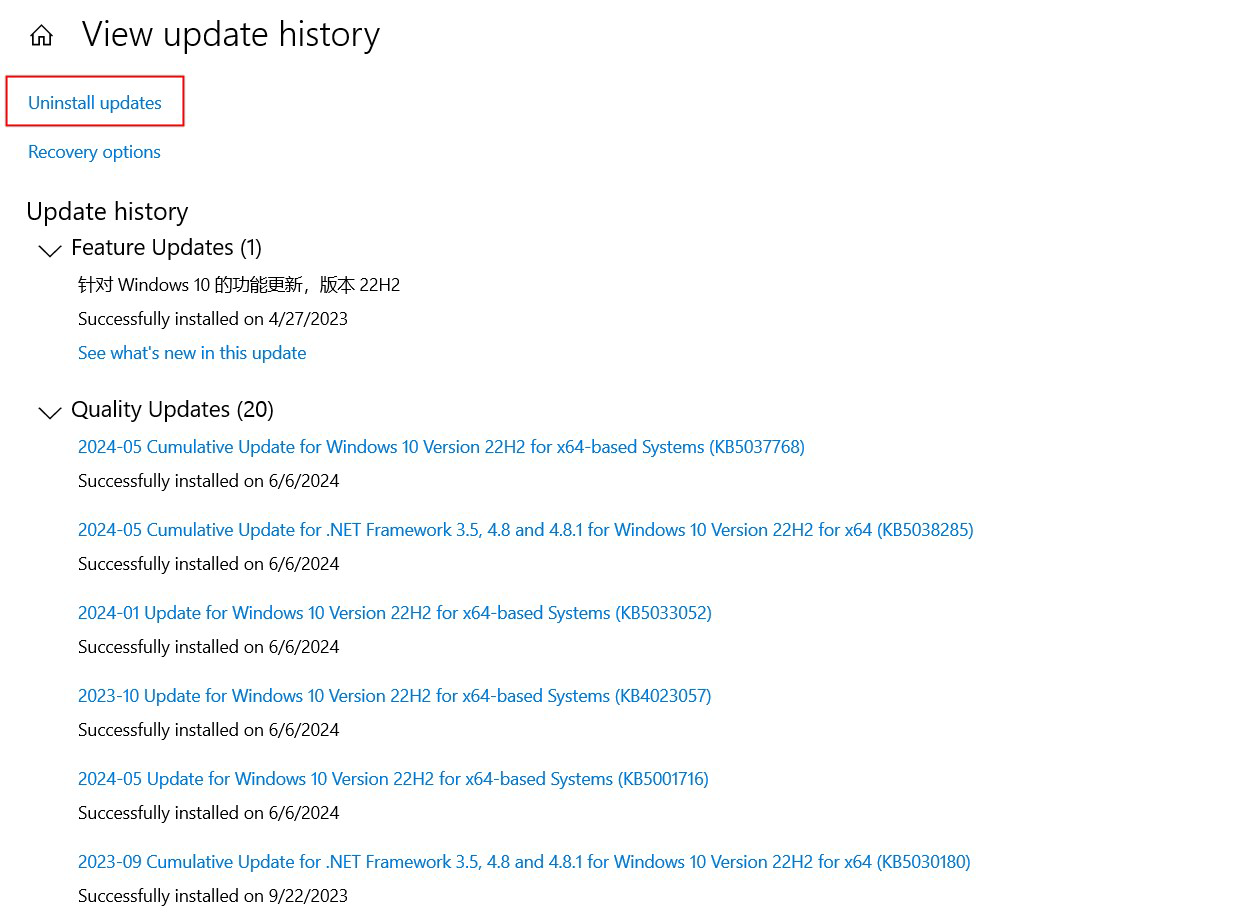
4. Uninstall all patches updated after 2024, then restart the computer to test. If the issue persists, proceed to attempt resolution using Method②
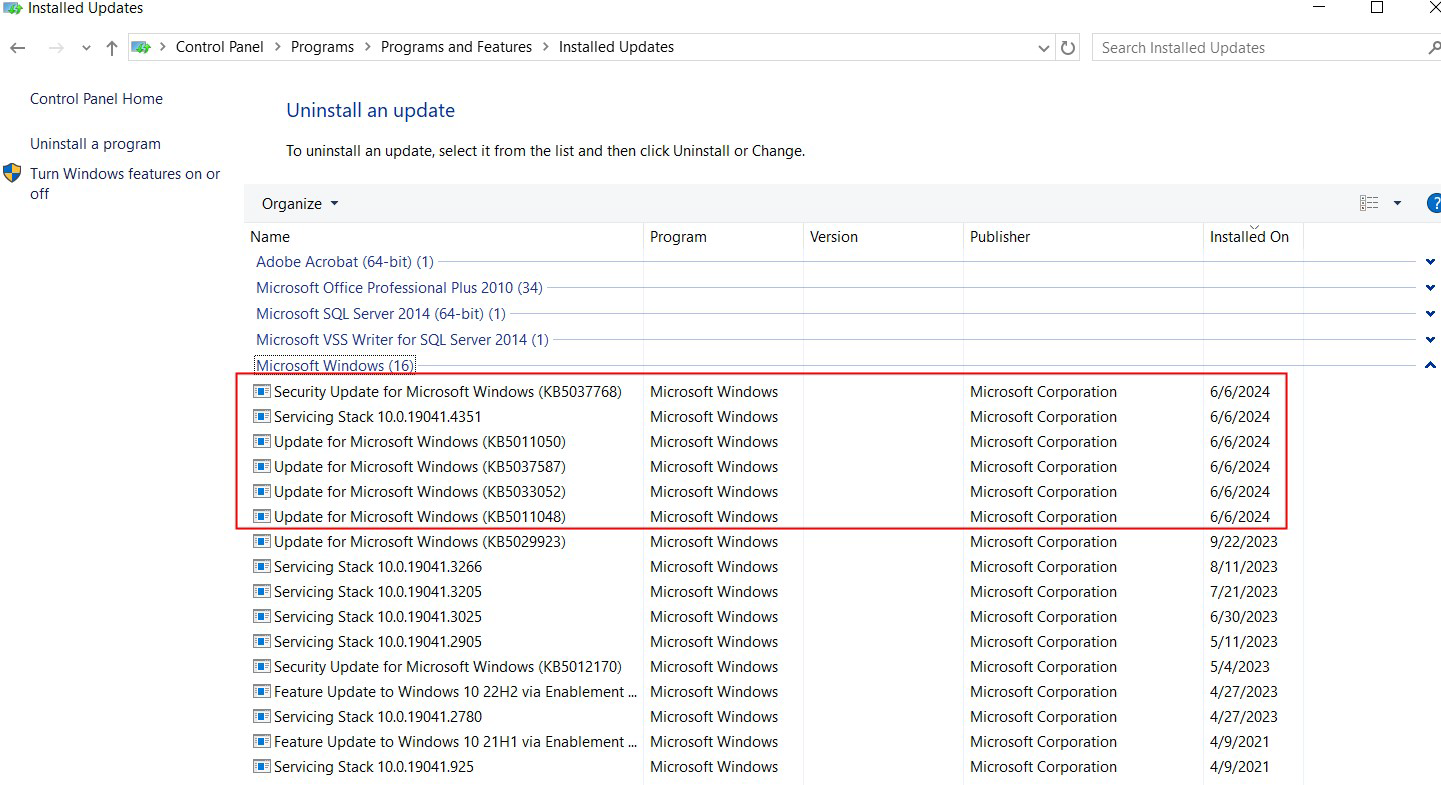
Method ②: Disable Bonjour via the Firmware's Web Interface
1. Check the printer's IP address View the printer's IP address on the control panel: Menu → System Settings →Network Information → TCP/IP → IP Address

2. Access the Printer's Web Management Page Open a browser → In the address bar, enter the printer's IP address
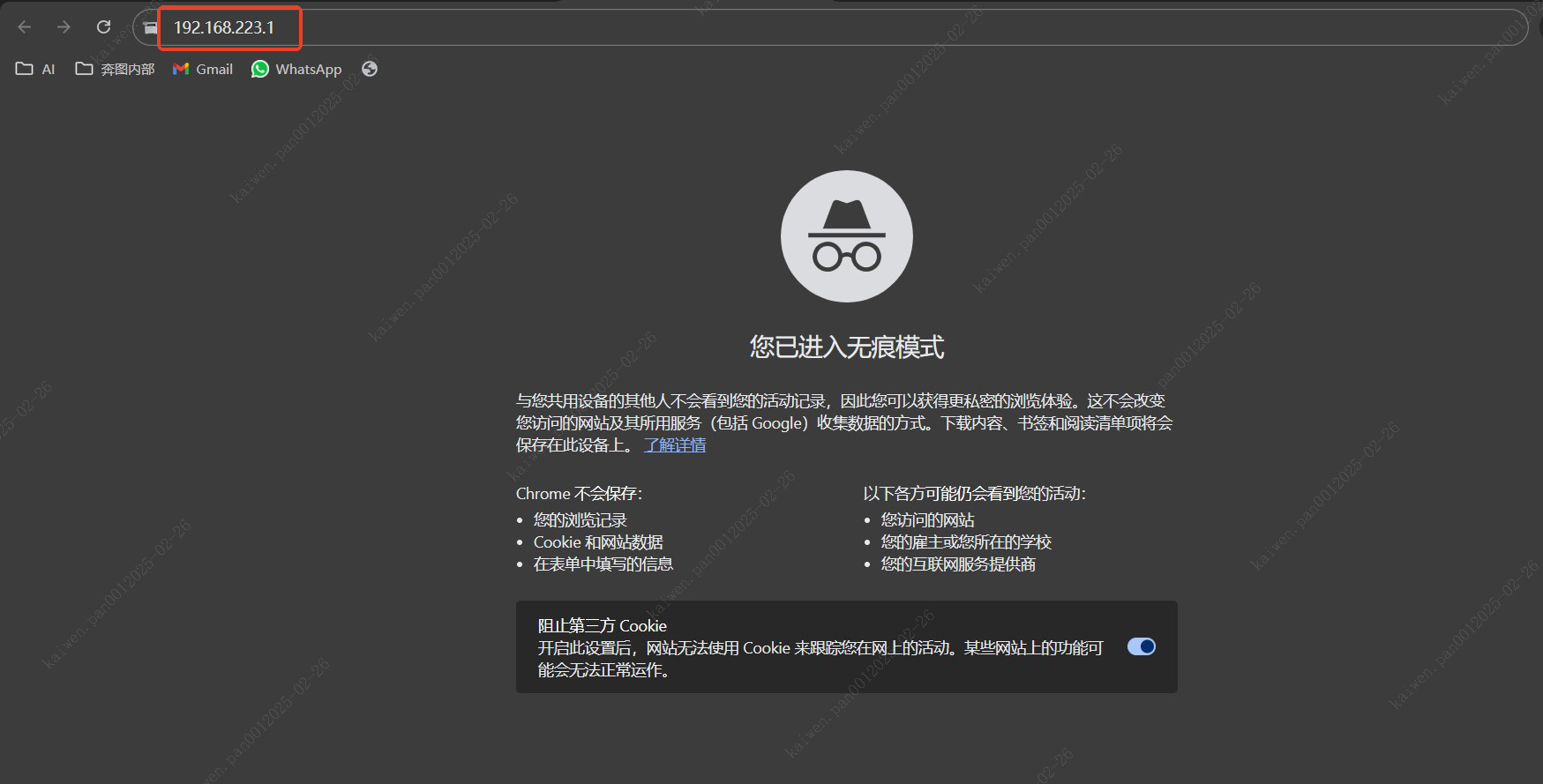
3. Log in to the Web Management Interface (Default Username: admin Password: 000000)
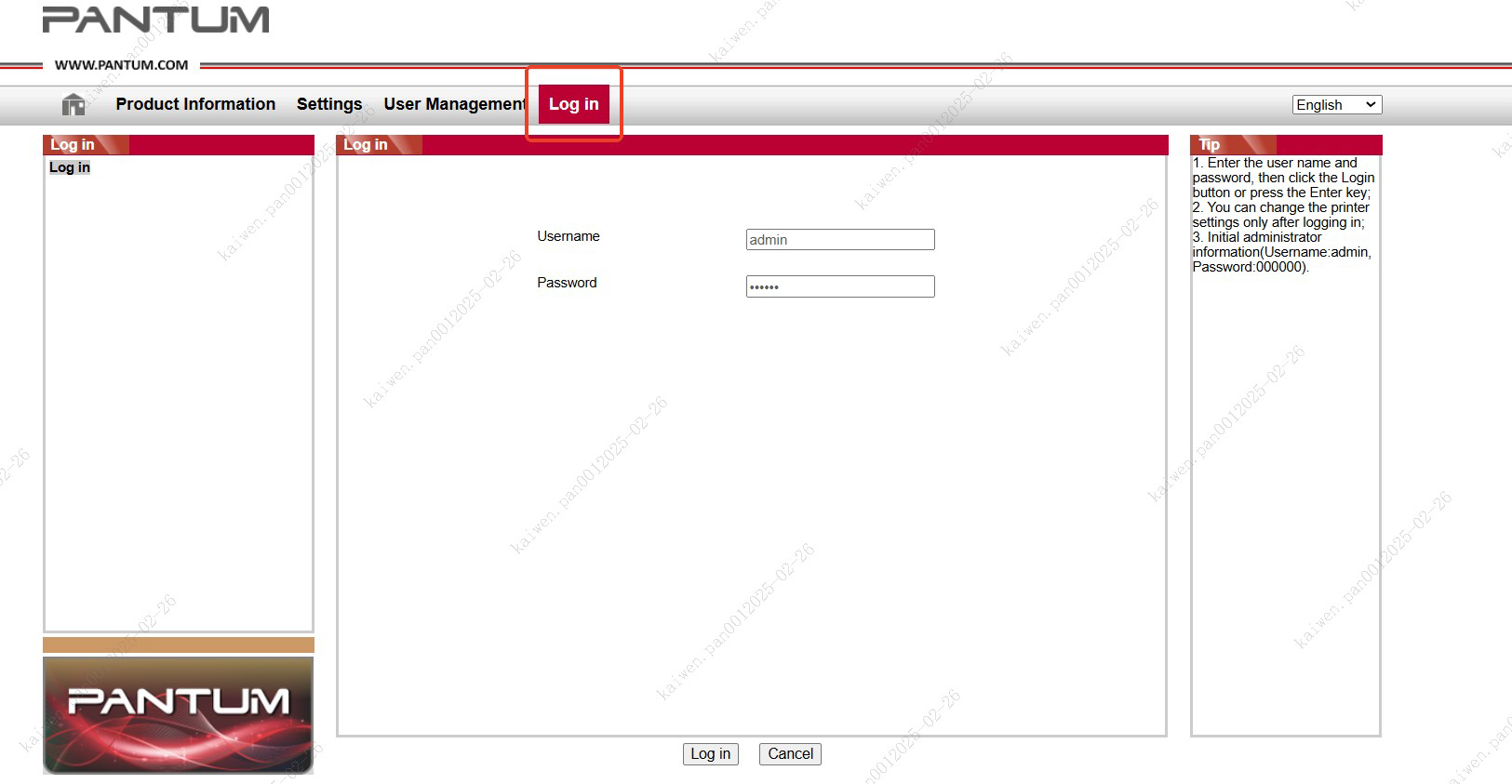
4. Settings → Network Settings → Protocol Settings → AirPrint → Enable Bonjour Uncheck the "Enable Bonjour" option, click "Apply," then manually restart the printer (Note: Disabling Bonjour will render the printer's AirPrint function unavailable).