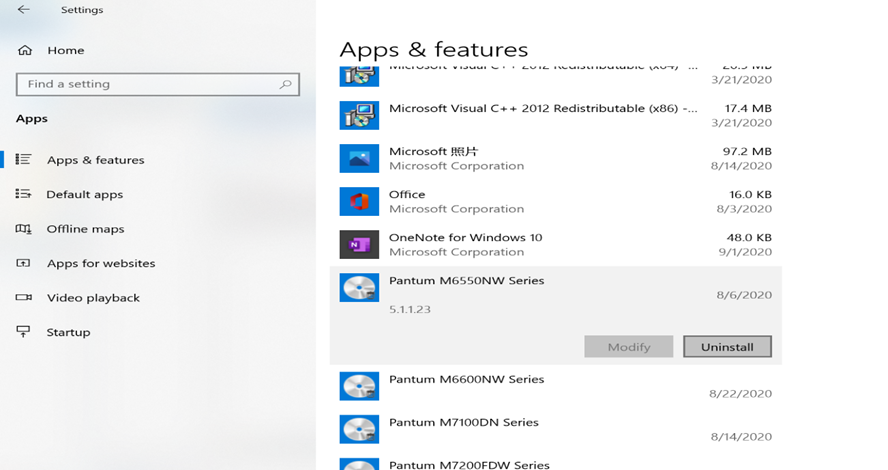Print
Print
 Home >
How to delete the driver in using?
Home >
How to delete the driver in using?
File Number:FAQAA4-10V119
How to delete the driver in using?
Step1: Press the "Win+R" combination key on the keyboard to open [Run], enter: services.msc in the run box and click [OK] to open the service.
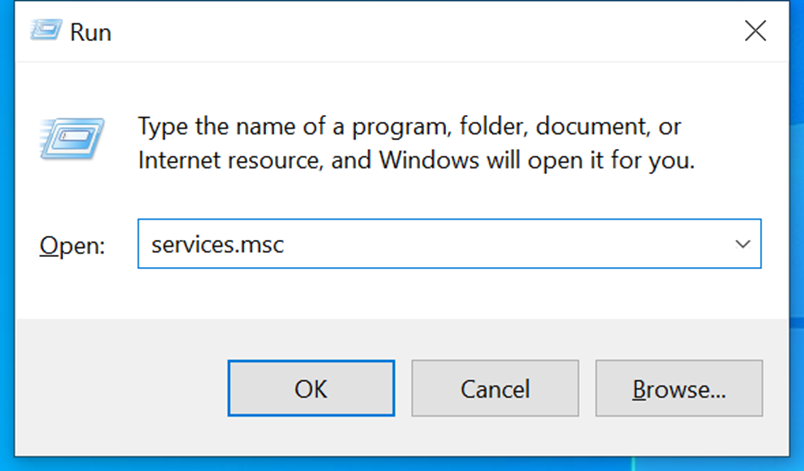
Step2: Find the "prints pooler" service in the service interface, right-click and select "stop"
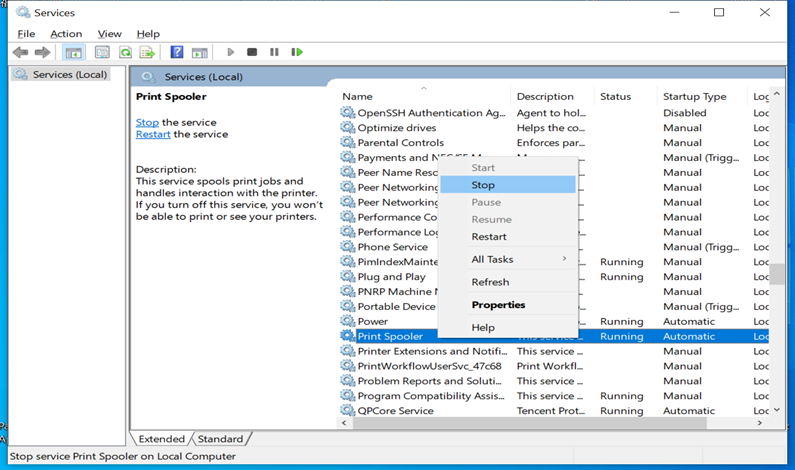
Step3: Turn on the computer, open the “、C:\Windows\System32\spool\PRINTERS directory in turn, and delete all files ”inside.
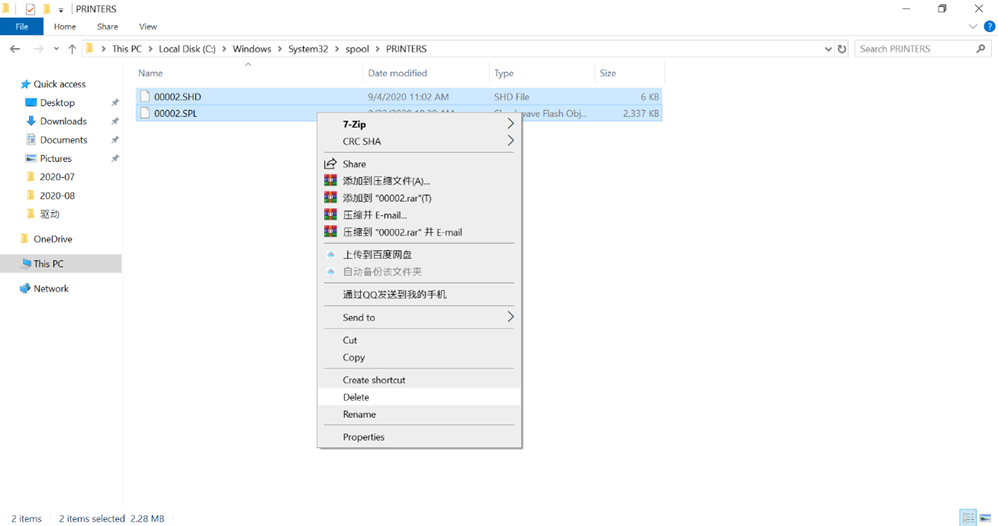 Step4: Switch back to the “prints pooler” service interface, restart the "prints pooler" service and click [OK].
Step4: Switch back to the “prints pooler” service interface, restart the "prints pooler" service and click [OK].
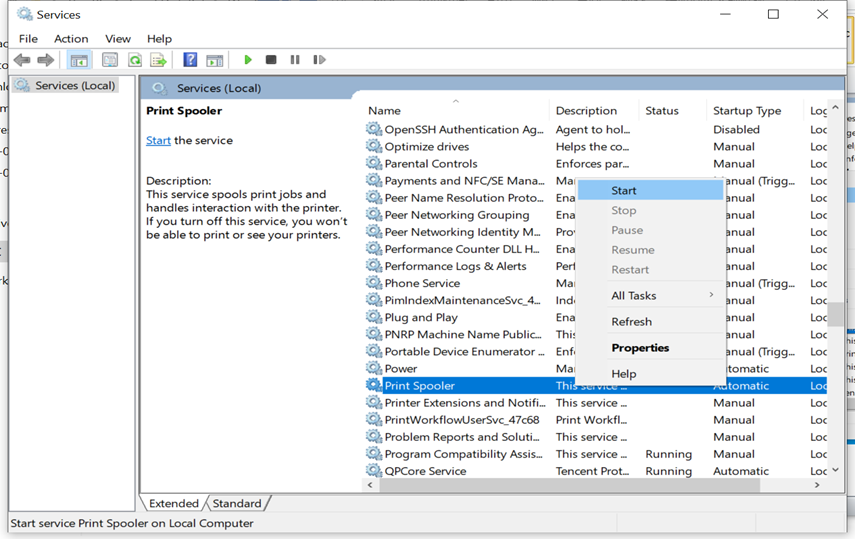
Step5: Click [Start Menu]-[Settings]-[Apps]. Click the "Driver" tab and click "Delete" below to delete it successfully.