

 Print
Print
 Home >
How to print wirelessly with Mac- Under same Network Environment?
Home >
How to print wirelessly with Mac- Under same Network Environment?
File Number:FAQAA4-9V119
How to print wirelessly with Mac- Under same Network Environment?
Step 1: Print WiFi Configuration Information Pages:
1. Press "Menu" button to enter the menu interface.
2. Press "▲" or "▼" to select "Info.report".
3. Press “OK” key to enter information report print. You can print product report according to needs.
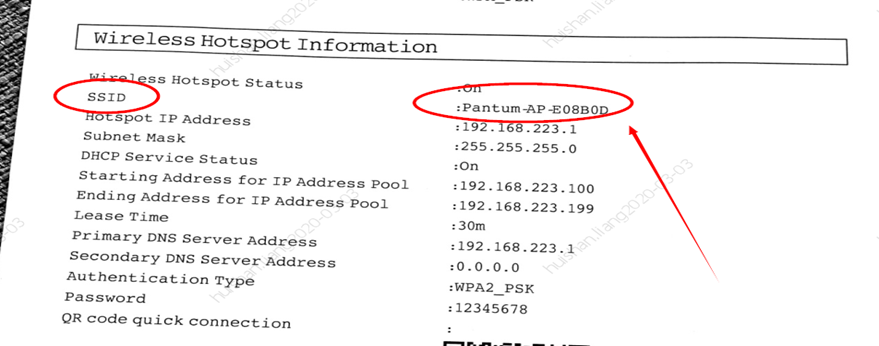
Step 2: According to the ‘Device Name’ from Step 1, connect the Laptop to this WIFI.
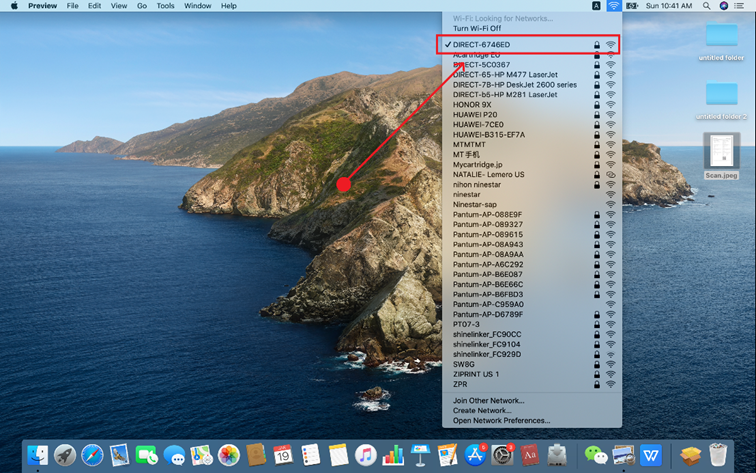
Step 3: Open the Safari or others browser.
Step 4: Input the IP Address in the Bar, according the Step 1, and Login in (The default account is: admin and the default password is: 000000).
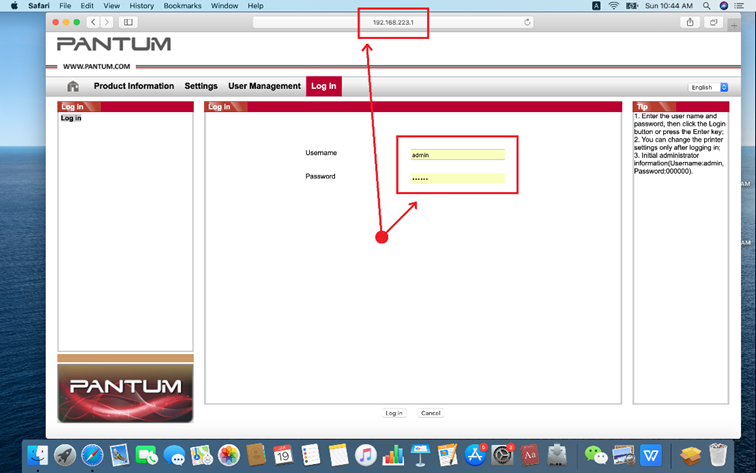
Step 5: Select the WIFI you want to connect, input the Password, and click ’Apply’
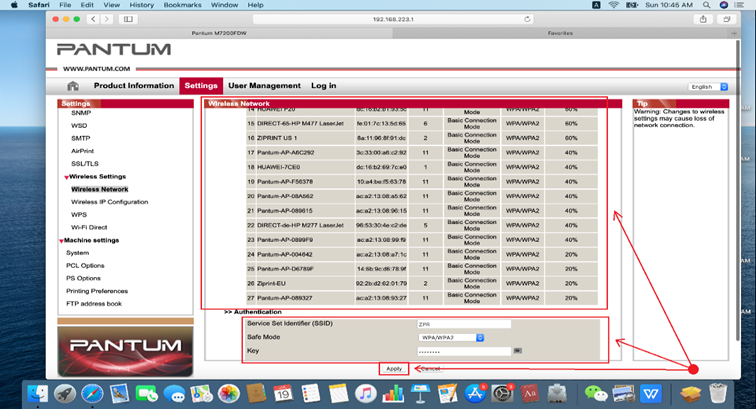
Step 6: Connect your laptop to the WIFI which the printer have connect, and finished printing.